Getting Started
First, you need to make sure that you have all the necessary things to install Sina Extension Pro for Elementor plugin. You'll need to perform the following steps:
Plugin Requirements
First, make sure you have WordPress version 4.7 or higher installed, by checking the update panel within your current WordPress installation. If you don’t have WordPress already, you can download it from the WordPress repository. While Sina Extension Pro for Elementor might work with older versions of WordPress, it is recommended to have 4.7 or higher version of WordPress.
Next, install and activate 3.12.0 or higher version of Elementor plugin.
Next, install and activate the latest version of Sina Extension for Elementor plugin.
Now you ready to use Sina Extension Pro for Elementor, so download the plugin ZIP file, and save it somewhere handy on your computer, as you will be using the included files for the rest of the installation process.
Plugin Installation
Upload and Activation
For installing the Sina Extension Pro for Elementor plugin in WordPress, you have two options. You may either upload the plugin ZIP file using the WordPress plugin installer (Recommended), or you can upload the unzipped plugin folder via FTP (Advanced).
Method 1: Install Using the WordPress Plugin Installer
- Log into your WordPress site and open the admin dashboard.
- Navigate to the 'Plugin' tab.
- Choose the 'Add New' tab.
- Click 'Upload Plugin'
- Select 'sina-extension-pro-for-elementor.zip' downloaded from envato, and click Install Now.
- Wait for it to complete, click Activate once the upload has finished and you're ready for the next steps.
Method 2: Upload and Install Using File Transfer Protocol (FTP)
- Extract the 'sina-extension-pro-for-elementor.zip' file into a folder within the extracted folder on your computer.
- Either using your FTP client or via your site's FTP panel, upload the extracted folder 'sina-extension-pro-for-elementor' to your /wp-content/plugins/ directory.
- Wait for the upload to complete.
- Now, we're ready to activate Sina Extension Pro for Elementor plugin. Back in your WordPress admin panel (yoursite.com/wp-admin/), navigate to 'Plugins' page. Then under "Available Plugins", click "Activate" for Sina Extension Pro for Elementor.
Plugin Configuration
Settings
After activating the plugin, navigate to 'Elementor' → 'Sina Extension'. Now enter your Purchase Code or License Key. Then enter the API keys, and enable/disable the elements which you want to use or not.
Note: If you Purchased from marketplace, then enter the Purchase Code (to get the Purchase Code please check your marketplace account dashboard).
If you Purchased from our own site, then enter the License Key (to get the License Key please login to My Account)
Please See the screenshots!
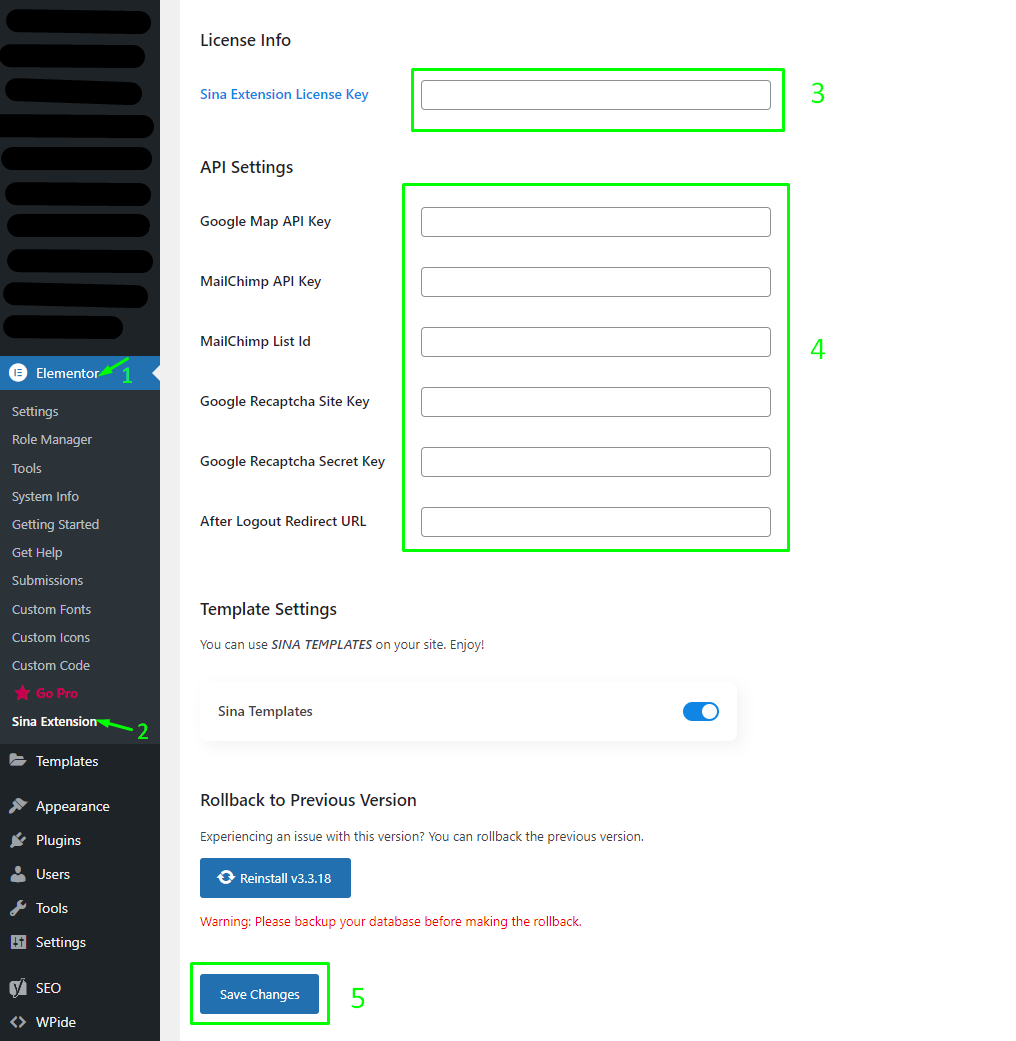
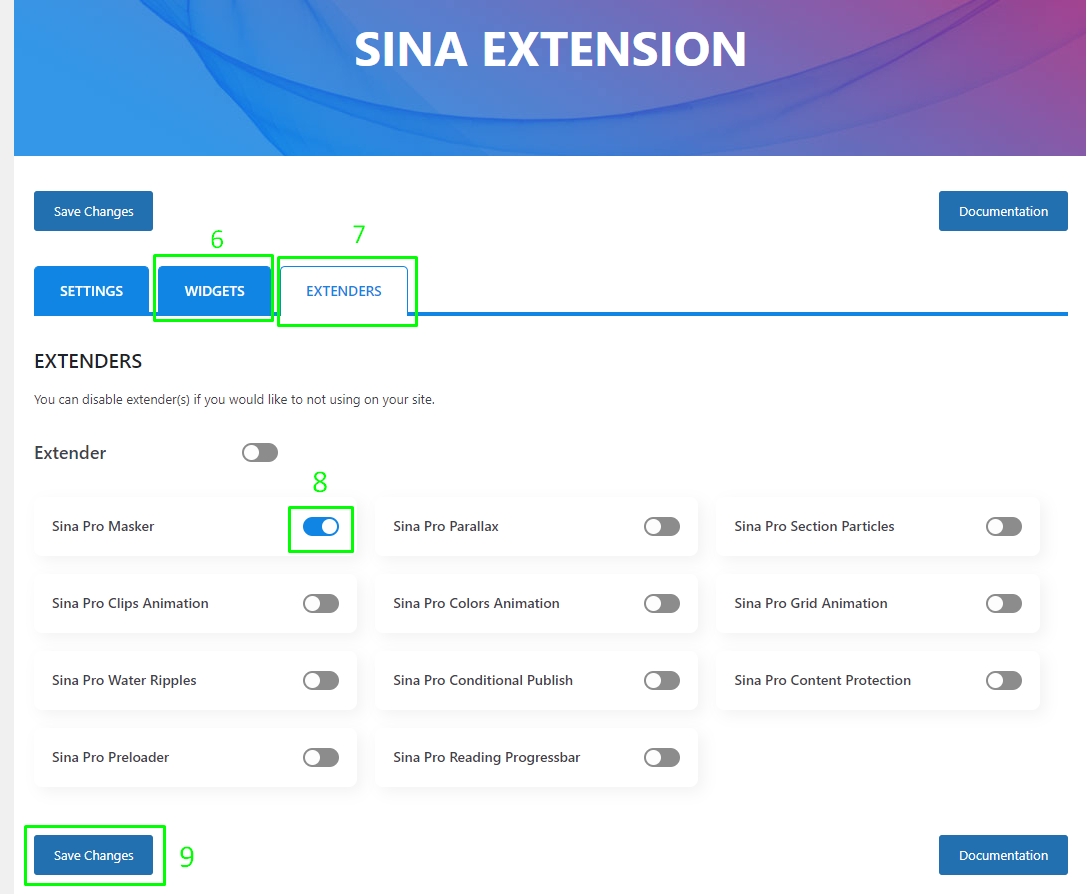
Create Page
Now create page(s) and press the button Edit with Elementor.
Elements Uses
When opens the Elementor editor, you can use the elements just drag & drop the same as the other elements.
Sina Accordion
Sina Chart
Sina Content Box
Sina Content Slider
Sina Dynamic Button
Sina Hover Image
Sina Image Accordion
Sina Image Marker
Sina Login Form
Sina Mailchimp
Sina Offcanvas Bar
Sina Register Form
Sina Section Nav
Sina Tab
Sina Testimonial
Sina Toggle Content
Sina Clips Animation
Sina Colors Animation
Sina Content Protection
Sina Masker
Sina Prelaoder
Sina Reading Progressbar
Sina Water Ripples
Ready Blocks / Templates
Once again, thank you so much for purchasing this plugin. We hope this document helps you to setup and create your first page without any problem. If you are still having some doubt or unable to figure out something, please feel free to open new ticket in our Support Desk.